Overview
This article gives a summary of the features available on Android. Using the Zoom Cloud Meetings app on Android, you can join meetings, chat with contacts, and view a directory of contacts.
This article covers:
Prerequisites
- Zoom Cloud Meetings app (available on Google Play)
Sign in and Join
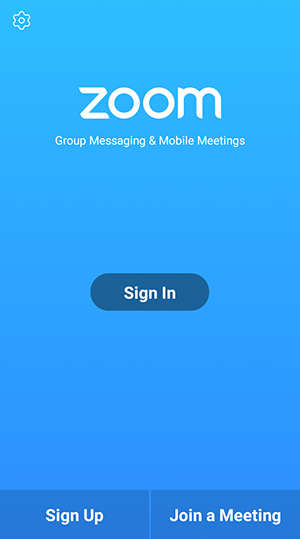
Open the Zoom app and sign in to your account to access all features.
You can also join a meeting without signing in. Tap the gear icon to access basic meeting settings if you join without signing in.
Meet & Chat
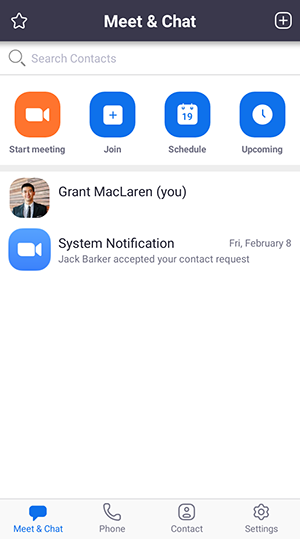
After signing in, tap Meet & Chat for these meeting features:
- Start meeting: Start an instant meeting using your PMI or a new meeting ID. Learn about in-meeting controls for hosts.
- Join: Join a meeting using the meeting ID. Learn about in-meeting controls for attendees.
- Schedule: Schedule a one-time or recurring meeting.
- Upcoming Meetings: View, edit, start, or delete your scheduled Zoom meetings.
- Tap your name to use your personal chat space.
You also have access to these chat features:
- Plus icon
 :
Start a one-on-one chat with a contact.
:
Start a one-on-one chat with a contact. - Star icon
 :
View and start a chat with your starred
contacts and
channels.
:
View and start a chat with your starred
contacts and
channels.
Phone
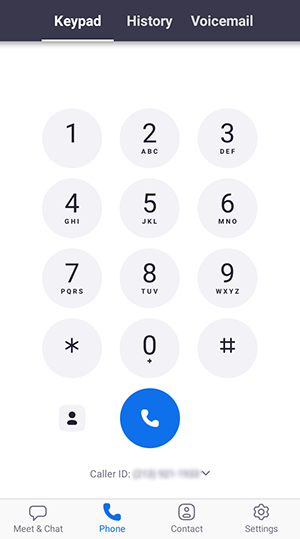
Tap Phone to use Zoom Phone features.
Note: Zoom Phone license required.
- Keypad tab: Call a number or contact using your direct phone number or company number.
- History tab: View your call log showing answered, missed, and recorded calls.
- Voicemail tab: Play and delete voicemail messages.
Contacts
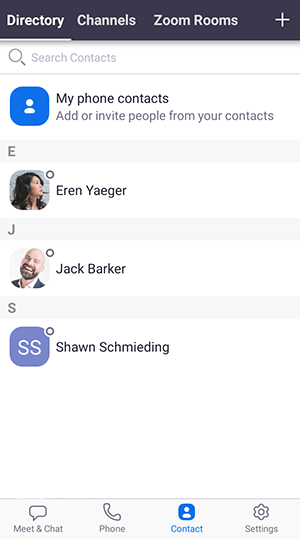
Tap Contacts to list all your contacts and add new ones.
- Directory tab: Tap the contact's to start a one-on-one chat with them.
- Channels tab: View a list of starred, public, and private channels.
- Zoom Rooms tab: View a list of Zoom Rooms. Tap a Zoom Room to start a meeting with it.
- Plus icon
 :
Add a custom contact or
create a new channel for group messaging.
:
Add a custom contact or
create a new channel for group messaging.
Settings
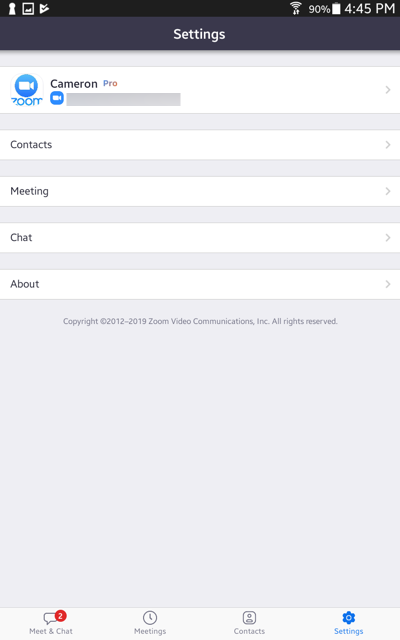
Tap Settings to view meeting and chat settings.
- Tap your name to change your profile picture, name, and password.
- Contacts: Find phone contacts that are using Zoom, and approve contact requests.
- Meeting: Change settings for enabling/disabling your microphone, speaker, or video when you join a meeting.
- Notifications: Change when Zoom notifies you of new messages.
- Phone (only visible if you have Zoom Phone): View your direct phone number and company number.
- Chat: Enable or disable link preview in chat messages.
- About Zoom: View the app version and send feedback.
